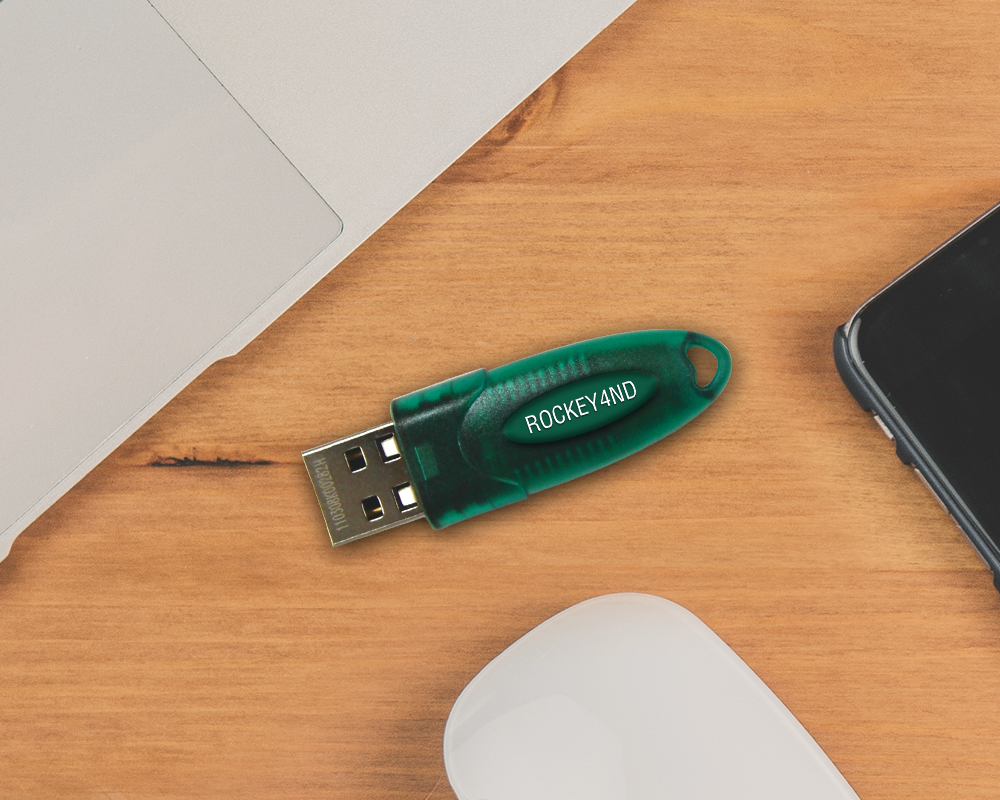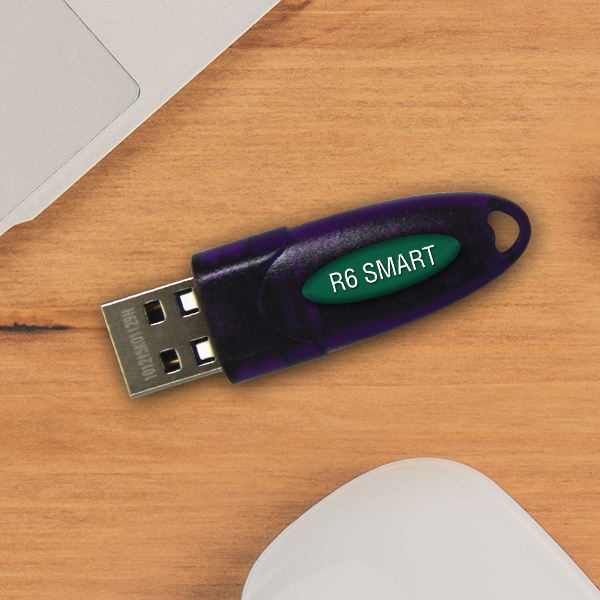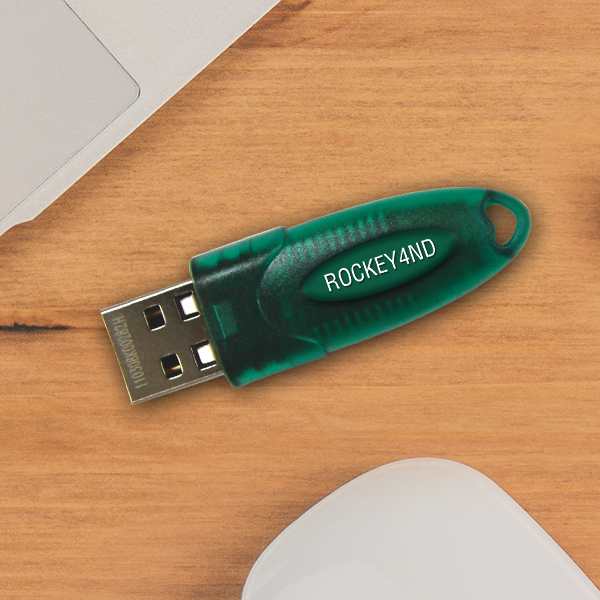ROCKEY 4ND
An Enhanced Driverless Version of ROCKEY4

Intro

ROCKEY4ND is an advanced software application protection system that attaches to the USB port of a computer. It is in truth an effective mini computer system, with a CPU, memory and specialized firmware that allows for durable interaction with the application. Although dongle is connected. The application will interact with ROCKEY4ND at start-up and throughout runtime. No Dongle indicates No License to perform the software application.
The ROCKEY4ND gain access to safety is controlled bya two levels 64bits password set. The passwords can not be modified. The universal distinct Hardware ID anddeveloper definable Individual ID permit developer to limit the software application license to certain dongle and sustomer. One ROCKEY4ND can regulate 64 various application. From prepared to make use of enveloper tool to shows APIs, ROCKEY4ND can support both extremely simple but effective defense techniques, and a lot more intricate schemes to accomplish very high level of safety.
Why Rockey4ND?

Highly-reliability
Software developers can always trust a ROCKEY4ND hardware dongle to protect their software under different temp and humility conditions. Additionally, based on its rich accumulation on software protection technologies, is working day by day to produce more and more advanced ROCKEY4ND system. Read about more SPECIFICATIONS of ROCKEY4ND.
Flexibility
ROCKEY4ND hardware dongle is designed as a driverless unit which does not require any driver to run under Windows, Linux or MAC platforms. Software security demands vary from case to case. Thus, ROCKEY4ND system, in one hand, provides software developers with the simple-to-use Shell protection tool; at the other hand, provides a full set of sample codes in most popular programming languages to help software developers employ advanced customized security in their own source codes. With the help of ROCKEY4ND enveloper tool, ROCKEY4ND hardware dongle can protect up to 64 applications or application modules, as well as data files, which fulfills today’s various software protection needs. Support for software protection across networks is another well-known feature of ROCKEY4ND system.
Product Detail

- Multiple applications protection
ROCKEY4ND is specifically designed to protect multiple applications or application with multiple modules. You can protect up to 64 applications or application modules according to your protection strategy.
- Driverless technology
The most applauded advantage of ROCKEY4ND is its driverless feature. It is designed as a HID device so that it does not require drivers to run under all platforms.
- Both Shell and API protection
ROCKEY4ND Shell protection provides as easy as a click-of-a-button way to protect .EXE and .DLL files. API integration offers the highest levels of protection and greater levels of flexibility in designing security with your own code. A full set of API sample codes in most popular programming languages are provided for ROCKEY4ND.
- Multiple development platforms
ROCKEY4ND provides you the ability to implement security for your software application on a range of the most popular operating systems such as Windows, Linux and MAC. Sample codes of the most popular environment like Microsoft Visual Basic, C++ and .NET etc. are provided too to make API development a simple copy-and-paste job.
| Product Memory | ||
|---|---|---|
| Memory Zone | Memory Zone Description | ROCKEY4ND |
| Hardware ID | Globally unique identifier | 32-bit |
| User ID Zone | User defined identifier | 32-bit |
| Module Zone | Non-readable memory spaces (16) Used with arithmetic calculations | 64 modules (16-bit) |
| Zero Attribute | Indicates if a module is “0” or not “0” | 64 modules (2-bit) |
| Decrement Attribute | Indicates if a module can be decreased | 64 modules (2-bit) |
| User Data Zone | User defined memory space | 2 x 500-bytes high/low |
| User Algorithm Zone | Instruction storage for user defined algorithms | 80-instructions |
| Product Hardware Specification | ||
|---|---|---|
| Interface Type | USB Type A, LPT | |
| Interface Standard | Standard USB 1.1. USB 2.0 compliant | |
| Processor | 8 bits CPU | |
| Protection Mechanism | Envelope tool | |
| Working Temperature | 0°C to 70°C | |
| Storage Temperature | -10°C to 80°C | |
| Cascade | Up to 16 | |
| Power Consumption | <250mw | |
| Working Voltage | V | |
| Working Current | <50mA | |
| Data Retention | At least 10 years | |
| Supported OS | Windows, Linux and MAC | |
| Latest Software Developer Kit (SDK) | ||
|---|---|---|
| Detail | Size | Date |
| ROCKEY4ND/NetROCKEY4ND Complete SDK | Request | |
| ROCKEY4ND/NetROCKEY4ND Linux’s SDK | 373KB | 30 June 2008 |
| ROCKEY4ND/NetROCKEY4ND MAC’s SDK | 463KB | 30 June 2008 |
| User Manuals and Guides: | ||
|---|---|---|
| Detail | Size | Date |
| ROCKEY4ND Developer Guides | 1,097KB | 23 April 2007 |
| NetROCKEY4ND Developer Guides | 384KB | 23 April 2007 |
| Device Drivers: | ||
|---|---|---|
| Detail | Size | Date |
| ROCKEY4ND/NetROCKEY4ND Drivers for Win98SE | 38KB | 23 Apr 2007 |
| Driverless for Windows ME / 2000 / XP / 2003 / Vista | ||
| Utilities and Software: | ||
|---|---|---|
| Detail | Size | Date |
| ROCKEY4ND/NetROCKEY4ND Editor | 80KB | 23 April 2007 |
| ROCKEY4ND WinPE Envelope Engine (Shell) | 1,083KB | 27 Dec 2007 |
| ROCKEY4ND .Net envelope Engine (Shell) | 1,654KB | 13 May 2008 |
| ROCKEY4ND Flash Envelope Engine (Shell) | 1,870KB | 18 Jan 2008 |
| ROCKEY4ND Foxpro Envelope Engine (Shell) | 95KB | 18 Jan 2008 |
| ROCKEY4ND Remote Update Tool | 870KB | 31 Jan 2008 |
| NetROCKEY4ND Service | 120KB | 29 Nov 2007 |
| NetROCKEY4ND Utilities (Incl. WinPE Envelope (shell), .NET Envelope, FoxPro Envelope, Monitor, NrConfig, NrTest) | 2,509KB | 18 Jan 2008 |
| API Libraries & Sample Source Codes: | ||
|---|---|---|
| Detail | Size | Date |
| ROCKEY4ND API’s Libraries | 462KB | 21 Aug 2008 |
| ROCKEY4ND API Samples for Windows Complete Download (Include ASM, ASP, BCB, PHP, Clarion, Cobol, Delphi, Fortran, Foxpro, FPS, Java, Labview, PB, Realbasic, OraclePL/SQL, SQL2000, VB, VBA, VC, Visual.NET,x64 sample) | 16MB | 23 Dec 2008 |
| NetROCKEY4ND API Samples for Windows complete download (include BCB, C#, Delphi, Foxpro, Java, PB, VB, VB.NET, VC) | 1,382KB | 16 Sep 2008 |
| Please check with us –support@www.rockey.com.my if you found your development platform languages’ sample not listed | ||
FAQ

This FAQ or frequently asked questions section will help you resolve some questions you or your customers may run into when using ROCKEY4ND Software Protection product. We have listed the questions and the answers here for your reference.
Troubleshotting

This section provides some troubleshooting suggestion related to technical support issues arises from end user implementation on ROCKEY4ND.
Useful Tips for Diagnosing ROCKEY4 problems, please try below before proceed to the FAQs.
Step 1 : Unplug ROCKEY4 dongle from PC, uninstall ROCKEY4 driver completely and reboot the system.
Step 2 : Reinstall ROCKEY4 driver, please make sure you are using latest ROCKEY4’s driver.
Step 3 : Plug ROCKEY4 to the PC and run ROCKEY4 Editor to change on the dongle, if ROCKEY4 is found, then ROCKEY4’s driver is working fine. Else uninstall -> reboot -> reinstall -> reboot then repeat Step 3. If problem, try with another port or PC.