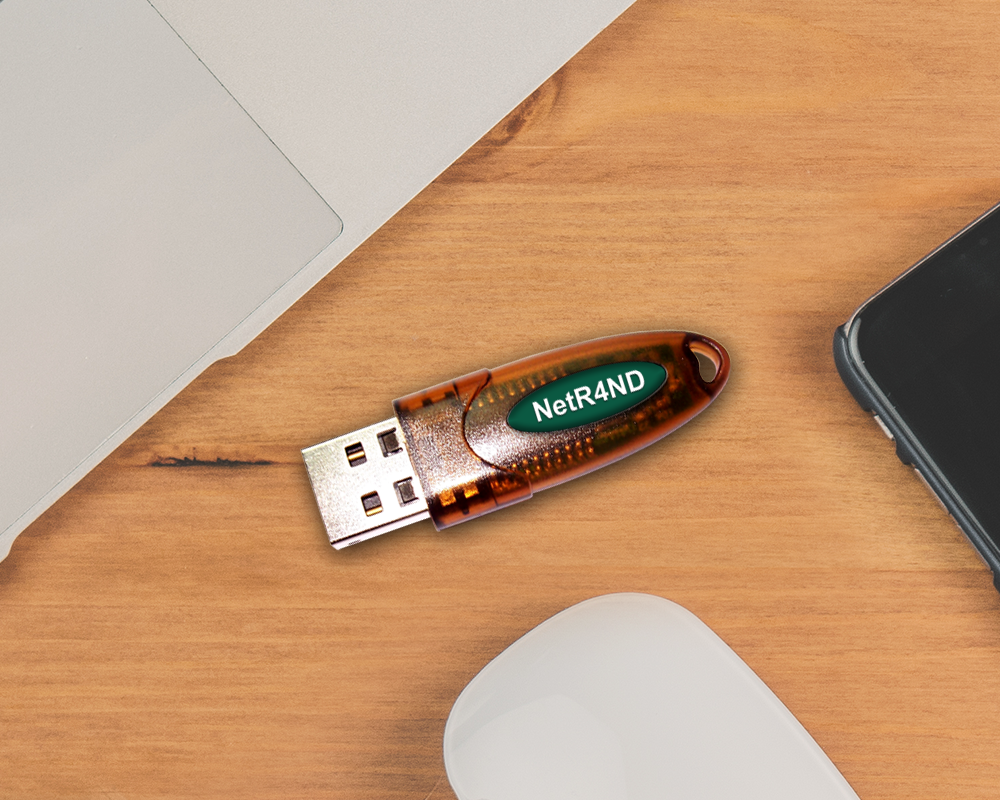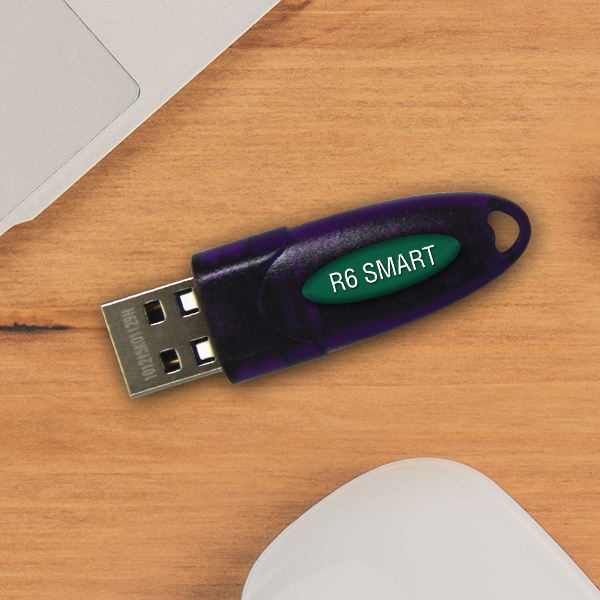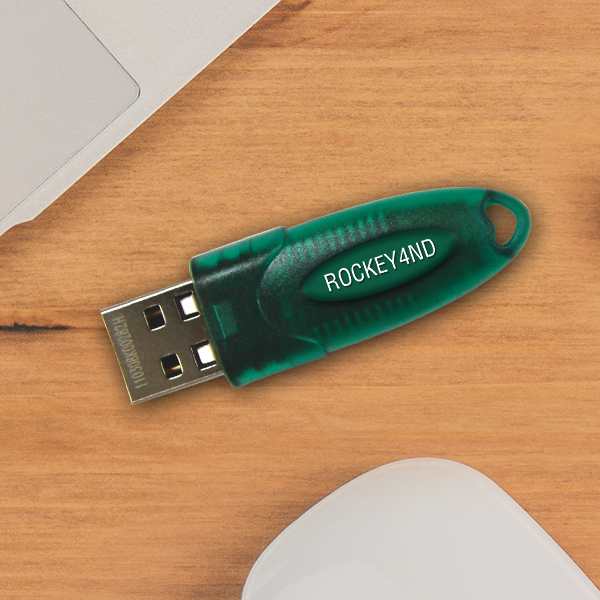NetROCKEY4ND
An Enhanced Driverless Version of NetROCKEY4

Intro

NetROCKEY4ND is the network version of ROCKEY4ND which supports all the same functions as ROCKEY4ND other than that it furthermore shields an application across a network for a preconfigured number of simultaneous individuals. With NetROCKEY4ND, you do not just have the ability to protect several applications or application modules under various license setups, but likewise can pre-set the number of users who can access your application.
It not just supports TCP/IP, IPX and NETBIOS methods, however also offers a server-based network service program. Developers just have to compose program for customer end. Numerous servers, Computers and individuals are supported. Every module of NetROCKEY4ND can support up to 65534 clients at the same time while the service program stays protected from adjustment and immune to viruses.
Why NetRockey4ND?

Best Choice for New NetROCKEY4 Customers
For any new customer who are interested to try NetROCKEY4 network models, definitely NetROCKEY4ND is the better choice compared to NetROCKEY4. New customers should use NetROCKEY4ND from the start unless customer also need LPT model for end users using older version of Operating System that do not support USB port.
Consideration for existing NetROCKEY4 Customers
However, for existing NetROCKEY4 customers, you can still consider whether you should make such changes on your future order with the considerations below:
- USB Model only – Since NetROCKEY4ND is only available on USB model, you shouldn’t consider upgrade if you are currently using mainly LPT model.
- Extensive Use of Memory – If you make extensive use of NetROCKEY4 Internal Memory for your protection implementation. NetROCKEY4ND come with bigger memory, i.e. 1000 bytes User Data Zone, 64 Module Zones, and 128 User Defined Algorithms.
- Convenience of Driverless option – If you prefer a more user friendly and convenient implementation of NetROCKEY4ND, completely Plug & Play without any device driver installation needed. Indirectly, this will eliminate potential end user technical support issue arising from device driver problem.
Product Detail

- Multiple applications protection
NetROCKEY4ND is specifically designed to protect multiple applications or application with multiple modules. You can protect up to 64 applications or application modules according to your protection strategy.
- Driverless technology
The most applauded advantage of NetROCKEY4ND is its driverless feature. It is designed as a HID device so that it does not require drivers to run under all platforms.
- Both Shell and API protection
NetROCKEY4ND Shell protection provides as easy as a click-of-a-button way to protect .EXE and .DLL files. API integration offers the highest levels of protection and greater levels of flexibility in designing security with your own code. A full set of API sample codes in most popular programming languages are provided for NetROCKEY4ND.
- Multiple development platforms
NetROCKEY4ND provides you the ability to implement security for your software application on a range of the most popular operating systems such as Windows, Linux and MAC. Sample codes of the most popular environment like Microsoft Visual Basic, C++ and .NET etc. are provided too to make API development a simple copy-and-paste job.
- Protection across networks
NetROCKEY4ND – the network version of ROCKEY4ND gives you the ultimate solution for protecting your software across networks. Each module of NetROCKEY4ND can support up to 65534 concurrent end-users to access your software through network without difficulty.
| Product Memory | ||
|---|---|---|
| Memory Zone | Memory Zone Description | ROCKEY4ND |
| Hardware ID | Globally unique identifier | 32-bit |
| User ID Zone | User defined identifier | 32-bit |
| Module Zone | Non-readable memory spaces (16) Used with arithmetic calculations | 64 modules (16-bit) |
| Zero Attribute | Indicates if a module is “0” or not “0” | 64 modules (2-bit) |
| Decrement Attribute | Indicates if a module can be decreased | 64 modules (2-bit) |
| User Data Zone | User defined memory space | 2 x 500-bytes high/low |
| User Algorithm Zone | Instruction storage for user defined algorithms | 80-instructions |
| Product Hardware Specification | ||
|---|---|---|
| Interface Type | USB Type A, LPT | |
| Interface Standard | Standard USB 1.1. USB 2.0 compliant | |
| Processor | 8 bits CPU | |
| Protection Mechanism | Envelope tool | |
| Working Temperature | 0°C to 70°C | |
| Storage Temperature | -10°C to 80°C | |
| Cascade | Up to 16 | |
| Power Consumption | <250mw | |
| Working Voltage | V | |
| Working Current | <50mA | |
| Data Retention | At least 10 years | |
| Supported OS | Windows, Linux and MAC | |
| Latest Software Developer Kit (SDK) | ||
|---|---|---|
| Detail | Size | Date |
| ROCKEY4ND/NetROCKEY4ND Complete SDK | Request | |
| ROCKEY4ND/NetROCKEY4ND Linux’s SDK | 373KB | 30 June 2008 |
| ROCKEY4ND/NetROCKEY4ND MAC’s SDK | 463KB | 30 June 2008 |
| User Manuals and Guides: | ||
|---|---|---|
| Detail | Size | Date |
| ROCKEY4ND Developer Guides | 1,097KB | 23 April 2007 |
| NetROCKEY4ND Developer Guides | 384KB | 23 April 2007 |
| Device Drivers: | ||
|---|---|---|
| Detail | Size | Date |
| ROCKEY4ND/NetROCKEY4ND Drivers for Win98SE | 38KB | 23 Apr 2007 |
| Driverless for Windows ME / 2000 / XP / 2003 / Vista | ||
| Utilities and Software: | ||
|---|---|---|
| Detail | Size | Date |
| ROCKEY4ND/NetROCKEY4ND Editor | 80KB | 23 April 2007 |
| ROCKEY4ND WinPE Envelope Engine (Shell) | 1,083KB | 27 Dec 2007 |
| ROCKEY4ND .Net envelope Engine (Shell) | 1,654KB | 13 May 2008 |
| ROCKEY4ND Flash Envelope Engine (Shell) | 1,870KB | 18 Jan 2008 |
| ROCKEY4ND Foxpro Envelope Engine (Shell) | 95KB | 18 Jan 2008 |
| ROCKEY4ND Remote Update Tool | 870KB | 31 Jan 2008 |
| NetROCKEY4ND Service | 120KB | 29 Nov 2007 |
| NetROCKEY4ND Utilities (Incl. WinPE Envelope (shell), .NET Envelope, FoxPro Envelope, Monitor, NrConfig, NrTest) | 2,509KB | 18 Jan 2008 |
| API Libraries & Sample Source Codes: | ||
|---|---|---|
| Detail | Size | Date |
| ROCKEY4ND API’s Libraries | 462KB | 21 Aug 2008 |
| ROCKEY4ND API Samples for Windows Complete Download (Include ASM, ASP, BCB, PHP, Clarion, Cobol, Delphi, Fortran, Foxpro, FPS, Java, Labview, PB, Realbasic, OraclePL/SQL, SQL2000, VB, VBA, VC, Visual.NET,x64 sample) | 16MB | 23 Dec 2008 |
| NetROCKEY4ND API Samples for Windows complete download (include BCB, C#, Delphi, Foxpro, Java, PB, VB, VB.NET, VC) | 1,382KB | 16 Sep 2008 |
| Please check with us –support@www.rockey.com.my if you found your development platform languages’ sample not listed | ||
FAQ

This FAQ or frequently asked questions section will help you resolve some questions you or your customers may run into when using ROCKEY4 Software Protection products. We have listed the questions and the answers here for your reference.
Troubleshotting

This section provides some troubleshooting suggestion related to technical support issues arises from end user implementation on NetROCKEY4ND.
This faq or frequently asked questions are for troubleshooting purposes or technical support.
Step 1 : Unplug NetROCKEY4 dongle from Server PC, uninstall ROCKEY4 driver completely and reboot the system.
Step 2 : Reinstall NetROCKEY4 driver, please make sure you are using latest ROCKEY4’s driver.
Step 3 : Plug NetROCKEY4 to the Server PC and run ROCKEY4 Editor to change on the dongle, if NetROCKEY4 is found, then NetROCKEY4‘s driver is working fine. Else uninstall -> reboot -> reinstall -> reboot then repeat Step 3. If problem, try with another port or Server PC.
Step 4 : Run the NrSvr.exe and make sure it can find the plugged NetROCKEY4 (right click in server tray icon -> Find).
Step 5 : Make sure the network connection works properly between Server and Client PC. Try standard network tools like PING.
Step 6 : Make sure the CliCfg.ini is properly configured in the Client PC.
Step 7 : Disconnect the Server PC from the Internet and then deactivate any Firewalls/Antivirus. Then try to connect to the server from the Client PC, use NrTest with properly configured CliCfg.ini.
Step 8 : Make sure to read all about NetROCKEY4 in the manual first. Such as how to configure the Module Zone for NetROCKEY4 operation.